MoCA - Almost as good as copper wires
So after slamming in the UniFi WiFi system, I had rock solid internet almost everywhere in my house, except the desk where I actually work from home. That one corner - the one place where I actually do work people sometimes pay me for - had WiFi speeds 90% slower than everywhere else. And as The Oatmeal points out, the only thing worst than no internet is slow internet. This obviously could not stand.
My wife (who is generally speaking, wiser, kinder and an all around better person than I am) convinced me that drilling an insanely large numbers of exploratory holes around the house for the mere possibility of running a single Cat 6 cable was probably not the best course of action, so I explored less destructive alternatives.
The Options
My first thought was to grab UniFi’s Mesh Router. I decided to leave that as a last resort. Chaining together a bunch of WiFi radios together is not the first choice for low latency connections. And while Ubiquiti advertises it as “Gigabit” they get that number by summing the maximum physically possible bandwidth of both 2.4 GHz and 5 GHz radios together. With no one device (at least that I own) would be spanning across both frequency spectrums at the same time and wanting to stay as close to gigabit line speeds as I could adding mesh routers wasn’t particularly appealing.
The next attempt was using powerline adapters. These take the existing AC power wiring that’s already run throughout your house and add a data signal on top. While they worked fine for me if both adapters were on the same power circuit, jumping the signal through the circuitbreaker box dropped the bandwidth significantly. In my case, I was getting 2% of the promised “gigabit” bandwidth and they were actually slower than the wifi issue I was trying to fix.
The last option I saw was to try to use Multimedia over Coaxial or MoCA. This is a standard developed back in 2004 for using bandwidth sections not used by cable TV or DOCSIS (how cable internet gets to you over coax) on a coax cable for short-run network connections. In general, those other items are sending things from 45 Mhz to 1000 Mhz, and MoCA will happily transmit in the 1000 to 1500 Mhz frequency range. My (incredibly basic) understanding of coax attenuation is that the higher the frequency the higher the attenuation (amount of signal loss per foot of cable). Thus the higher MoCA frequency range is mostly worthless to the cable company who has to worry about coaxial cable runs measured in miles, but is just fine for connections inside of a single house measured in a few hundred feet.
As standards improved and bandwidth needs increased, there’s started to be some conflict between the two in frequency spectrums in the latest DOCSIS 3.1 and MoCA 2.5 standards, but that’s something smart electrical engineers can fight with. With my area currently only DOCSIS 3.0 and MoCA 2.0 advertising up to the gigabit speed I’m hoping for, I’m don’t have to worry about those details quite yet.
MoCA first saw use as a way for devices already connected via coax to share information with each other (DVRs or TiVO boxes streaming a show recorded on one box to another for example) but with a few adapters you can use the same standard to basically run the equivalent of an ethernet cable over whatever coax cable lines are already in place for cable TV. Actiontec seems to make what was the industry standard MoCA adapters for a long while, but I ended up going with a pair of Motorola MM1000s a newer entry to the market because they supported at least some encryption between the two adapters and were about a third less expensive.
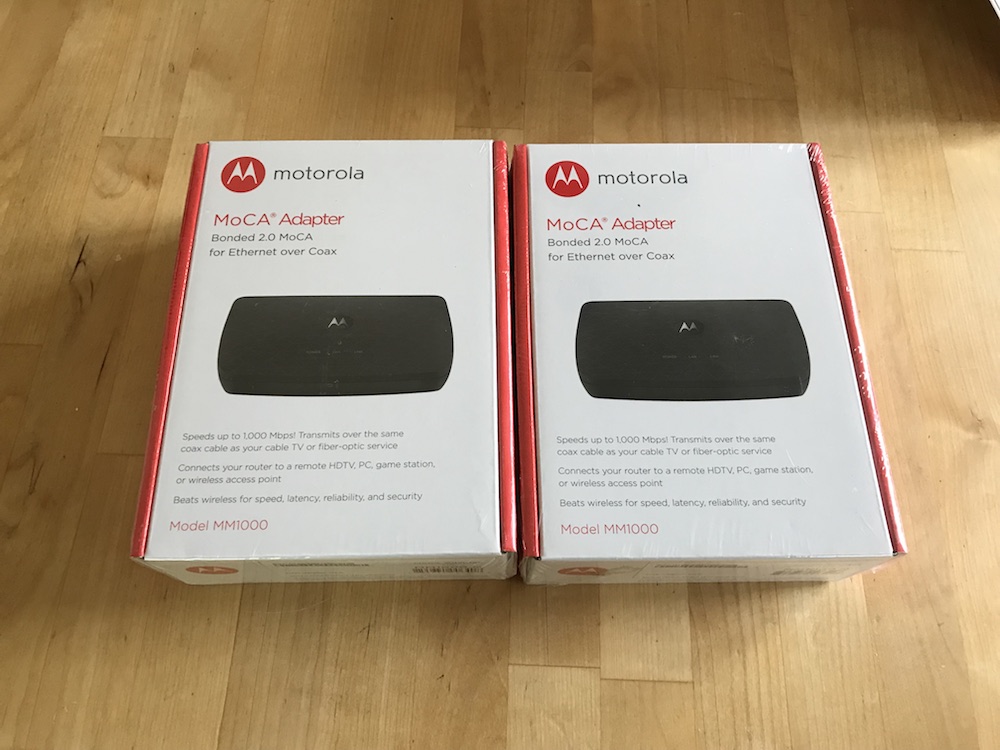
Getting a Baseline
As my connection out to the internet is not near gigabit speeds, I needed something internally to do bandwidth tests across my network to actually evaluate how close my new MoCA adapters were getting to actual gigabit speed. I used iperf3 as a systems agnostic internal bandwidth test. The most basic of tests are simple. One computer needs to act as the server, which is done by running iperf3 with the -s flag
./iperf3 -s
While a client computer initiates the test by the -c flag and pointing to the hostname or IP address of the server computer
./iperf3 -c <server ip>
There’s more flags with more options to fiddle with the defaults, but the commands above are sufficient for a simple speedtest. To get a baseline, I started with just seeing what my network’s normal behavior is with just ethernet cables. For context, my baseline hardware for these tests are:
- A Unifi US-8-60W gigabit switch
- Two Macs with Thunderbolt gigabit ethernet adapters
- Cat 5E or Cat 6 cable for all the interconnects. (Both Cat 5E and Cat6 standards are rated for gigabit ethernet for the short cable runs I’m dealing with)
Here’s the raw baseline before doing anything with the MoCA adapters, just simple Cat 5E cables running throught the gigabit switch.
$ ./iperf3 -c 10.0.20.65
Connecting to host 10.0.20.65, port 5201
[ 4] local 10.0.20.75 port 51410 connected to 10.0.20.65 port 5201
[ ID] Interval Transfer Bandwidth
[ 4] 0.00-1.00 sec 112 MBytes 942 Mbits/sec
[ 4] 1.00-2.00 sec 112 MBytes 940 Mbits/sec
[ 4] 2.00-3.00 sec 112 MBytes 940 Mbits/sec
[ 4] 3.00-4.00 sec 112 MBytes 941 Mbits/sec
[ 4] 4.00-5.00 sec 112 MBytes 940 Mbits/sec
[ 4] 5.00-6.00 sec 112 MBytes 940 Mbits/sec
[ 4] 6.00-7.00 sec 112 MBytes 940 Mbits/sec
[ 4] 7.00-8.00 sec 112 MBytes 940 Mbits/sec
[ 4] 8.00-9.00 sec 112 MBytes 940 Mbits/sec
[ 4] 9.00-10.00 sec 112 MBytes 940 Mbits/sec
- - - - - - - - - - - - - - - - - - - - - - - - -
[ ID] Interval Transfer Bandwidth
[ 4] 0.00-10.00 sec 1.09 GBytes 940 Mbits/sec sender
[ 4] 0.00-10.00 sec 1.09 GBytes 940 Mbits/sec receiver
iperf Done.
So that’s 10 seconds, hitting a pretty consistent ~940 Mbits/sec. It’s not at exactly 1000 Mbits/sec, but for the purposes of my home network I’ll call that full “gigabit” bandwidth. If my MoCA adapters can similarly hit ~940 Mbits/sec I’ll give them full marks. At the least, they wouldn’t be the slowest link in my network.
Initial Benchmarking
For my first test, I wanted to get the cleanest reading of the maximum bandwidth of these devices with the smallest amount of confounding variables as possible, so I just connected the two devices directly to each other with the coax cable that came in the box with them.
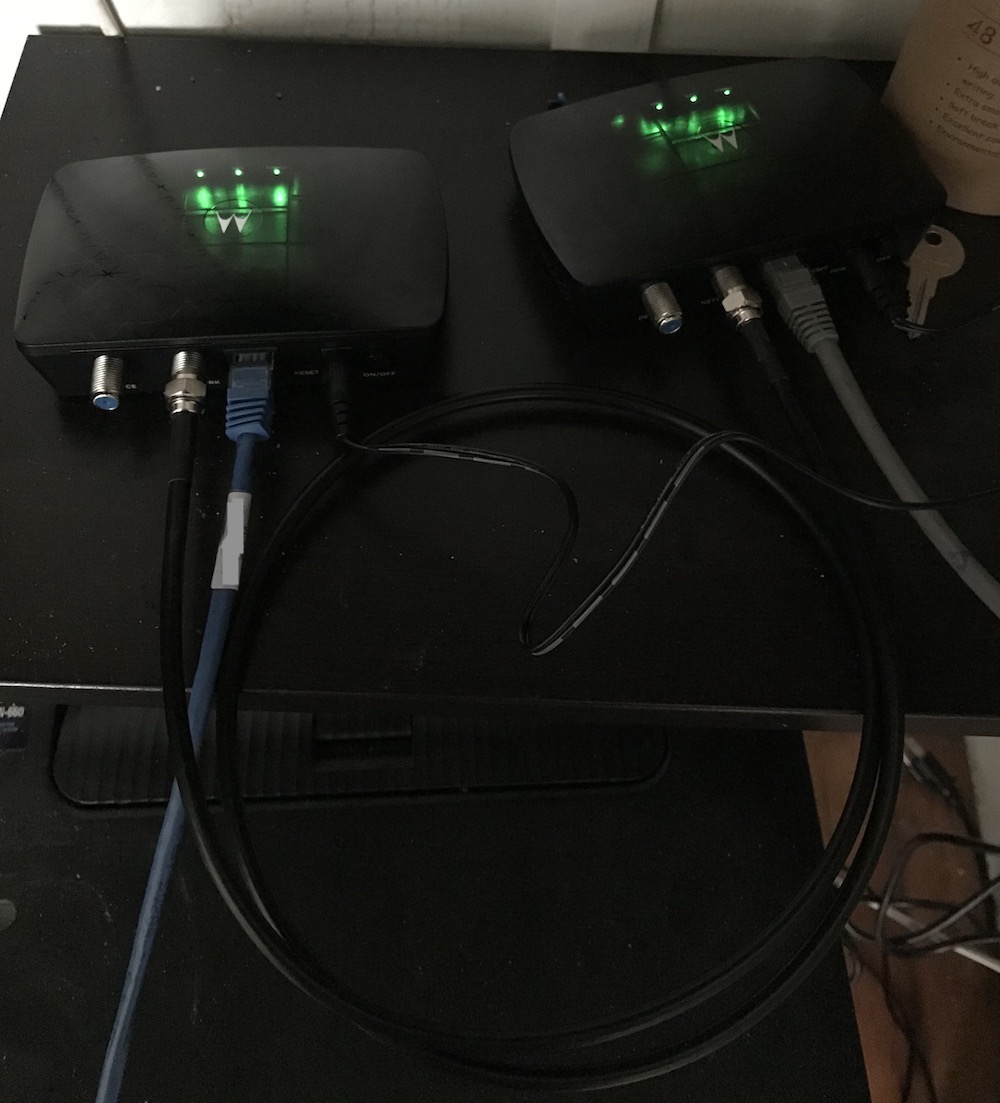
The results were not as good as I had hoped:
$ ./iperf3 -c 10.0.20.65
Connecting to host 10.0.20.65, port 5201
[ 4] local 10.0.20.75 port 51784 connected to 10.0.20.65 port 5201
[ ID] Interval Transfer Bandwidth
[ 4] 0.00-1.00 sec 103 MBytes 865 Mbits/sec
[ 4] 1.00-2.00 sec 110 MBytes 923 Mbits/sec
[ 4] 2.00-3.00 sec 99.1 MBytes 831 Mbits/sec
[ 4] 3.00-4.00 sec 106 MBytes 890 Mbits/sec
[ 4] 4.00-5.00 sec 111 MBytes 931 Mbits/sec
[ 4] 5.00-6.00 sec 96.8 MBytes 812 Mbits/sec
[ 4] 6.00-7.01 sec 28.7 MBytes 239 Mbits/sec
[ 4] 7.01-8.00 sec 6.57 MBytes 55.4 Mbits/sec
[ 4] 8.00-9.00 sec 42.8 MBytes 359 Mbits/sec
[ 4] 9.00-10.01 sec 19.2 MBytes 160 Mbits/sec
- - - - - - - - - - - - - - - - - - - - - - - - -
[ ID] Interval Transfer Bandwidth
[ 4] 0.00-10.01 sec 723 MBytes 606 Mbits/sec sender
[ 4] 0.00-10.01 sec 723 MBytes 606 Mbits/sec receiver
Overall, it seems to be able to burst to near gigabit speeds, but there’s a lot of variability. Just to be sure, I ran the test a few more times and got a slightly better overall picture, but still a lot of variability second to second:
- - - - - - - - - - - - - - - - - - - - - - - - -
[ ID] Interval Transfer Bandwidth
[ 4] 0.00-10.00 sec 1.03 GBytes 884 Mbits/sec sender
[ 4] 0.00-10.00 sec 1.03 GBytes 884 Mbits/sec receiver
- - - - - - - - - - - - - - - - - - - - - - - - -
[ ID] Interval Transfer Bandwidth
[ 4] 0.00-10.00 sec 1.03 GBytes 883 Mbits/sec sender
[ 4] 0.00-10.00 sec 1.03 GBytes 883 Mbits/sec receiver
Still, even at the worst test it was beating my current wifi speed in the crappy corner by a factor of 10, so even if I wasn’t getting the full speeds listed on the box, it was still an improvement.
So let’s make it (more) secure
So bonus points to Motorola, they have an entire page dedicated to speaking about the security best practices for this device in a way that an average consumer can understand.
And then minus points that it doesn’t work over HTTPS.
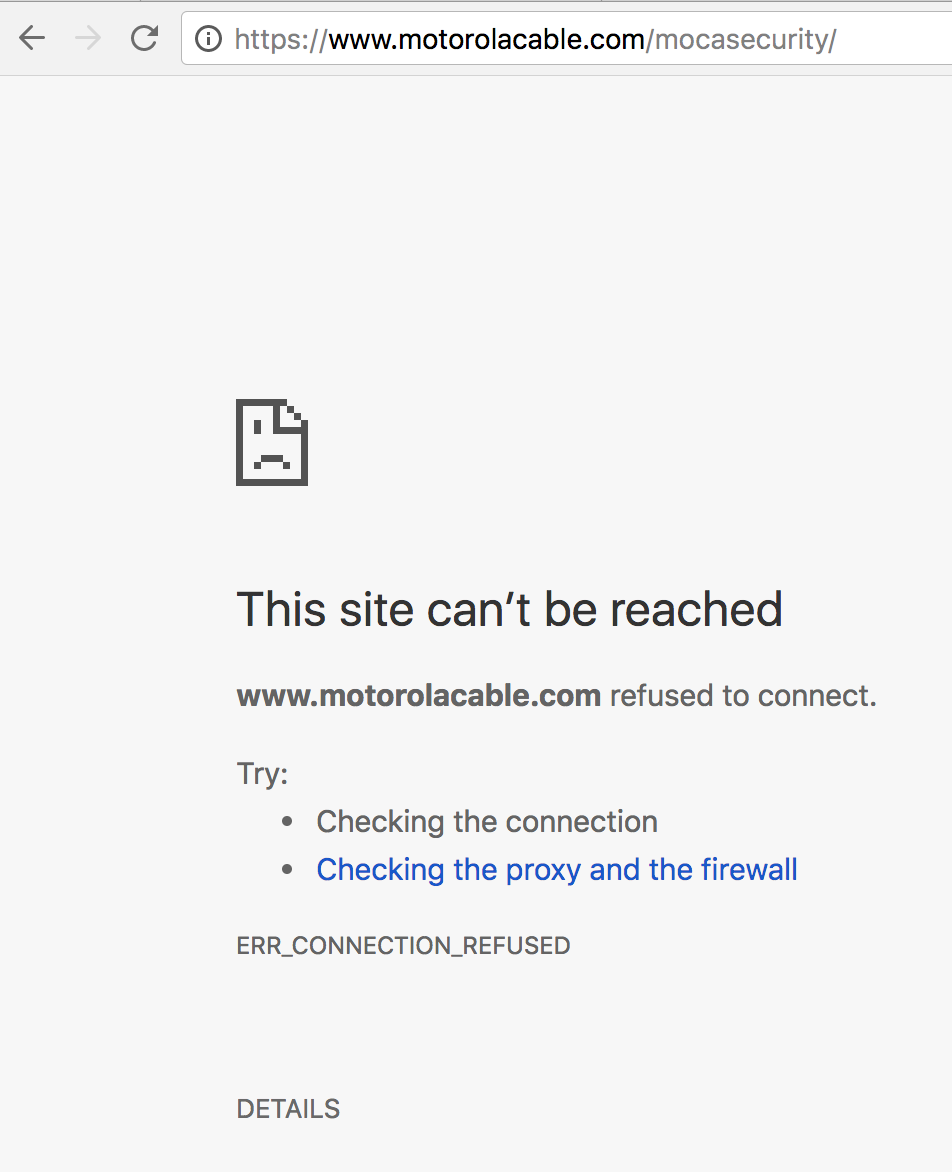
And the whois information for the domain doesn’t really tie back directly to Motorola, and clicking the ‘home’ logo for the page takes you to a completely different with a different DNS nameservers, and boy would it be easy to register motorolacable.net and make sweet authentic looking phishing page to host infected firmware updates for these things given that there’s no real way to verify that the motorolacable.com site is actually run by Motorola.
Regardless, www.motorolacable.com is probably the right domain for this, if only because the links in the paper quickstart guide they ship with this device all get redirected back to this domain. In any case, they have 2 suggestions for increasing the security of your MoCA device.
- Install a Point-of-Entry (POE) filter on your device where your coax cable first comes into your house.
- Set an encryption key on all of your MoCA devices.
Like any good security focused tinkerer, when offered an either/or choice between two different security controls, my answer is “why not both?”
Let’s start with encryption.
So on the security page, they outline that you need to be running the 1.0.0.8 version of the firmware or later. Out of the box, mine are only running 1.0.0.6.
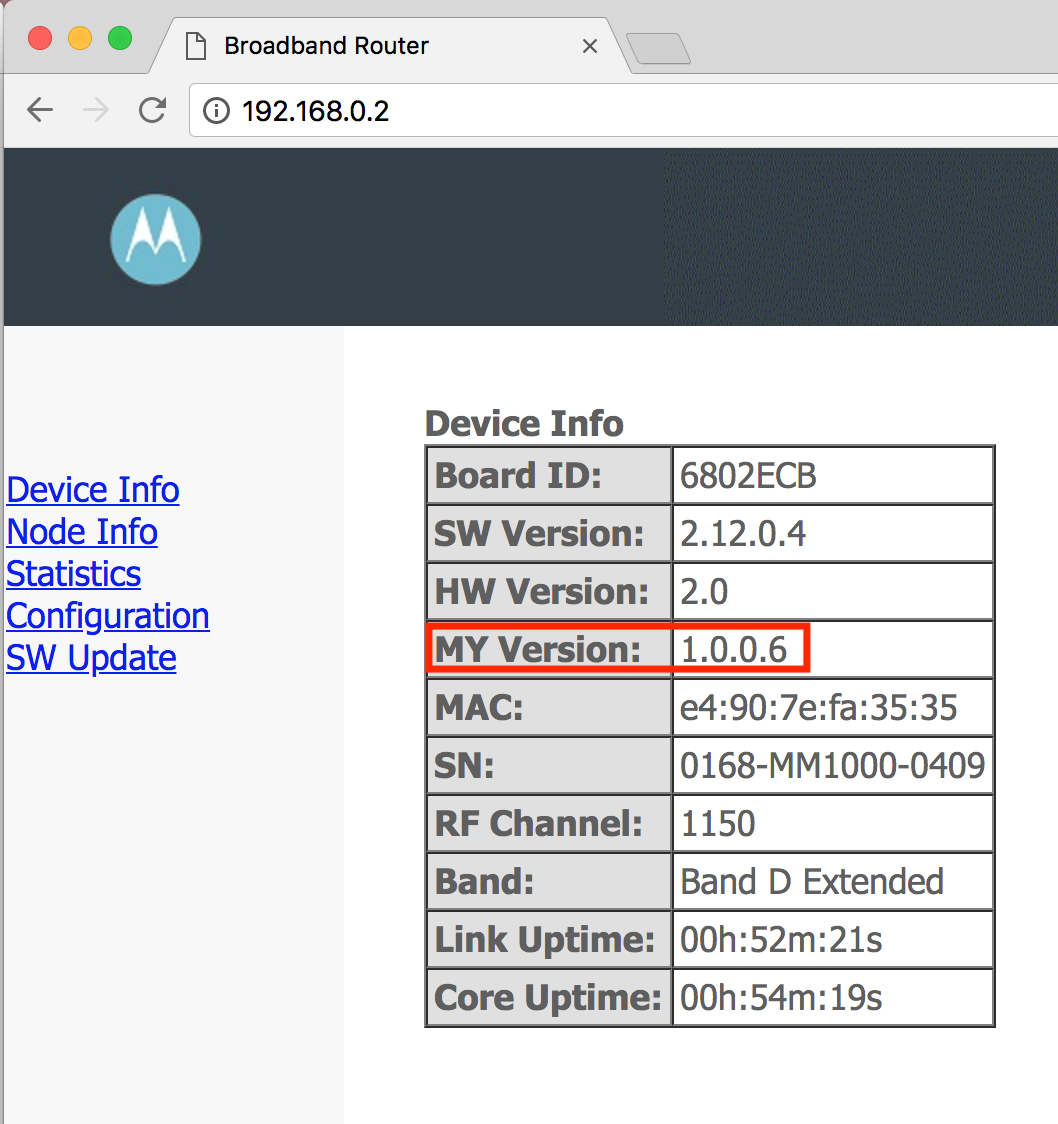
Latest version of firmware is downloadable http://www.motorolacable.com/support/MM1000/firmware/. Again the site is HTTP only, and there’s no checksums to validate, so your options to validate that the firmware is correct and hasn’t been tampered in transport is mostly just thinking happy, optimistic thoughts.
To access the admin page for the MoCA adapter, connect your laptop to the ethernet port on it and manually set your IP to something in 192.168.0.0/24 range (Motorola recommends .5) and hit the admin page straight at 192.168.0.2.
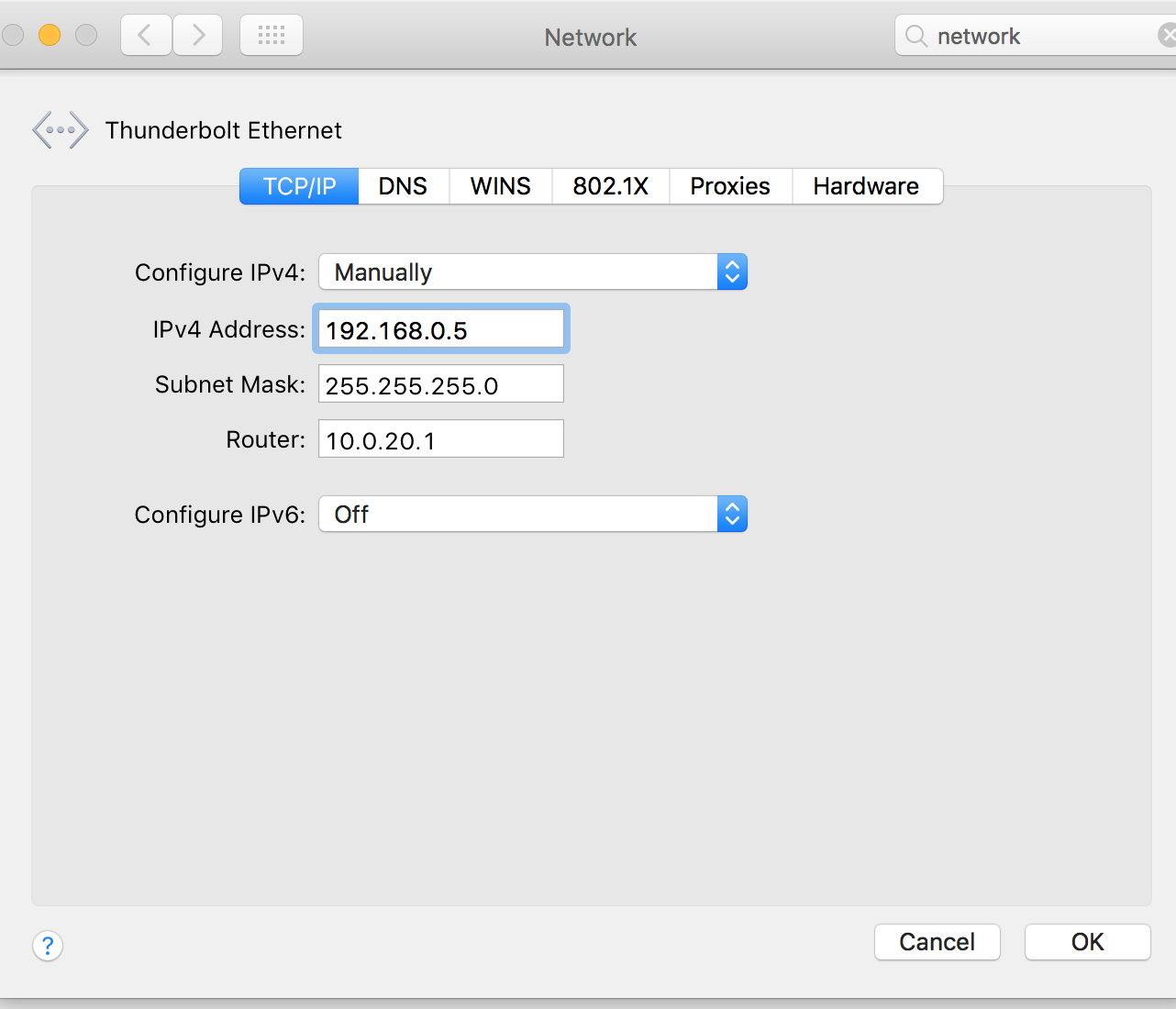
That’s it. There’s no password, no security protections at all to protect the administration of these MoCA adapters. If someone can connect to a network one either end of these devices and set their IP to something routable to 192.168.0.2 they have full admin rights to the box. Executing a denial of service attack against these is trivial. Turning off or not encryption on a single, or setting the encryption key for one adapter to different than the rest and you can completely break the connection. An attacker can even update the firmware if they’re smart enough to roll their own malicious firmware update, or simply brick the device with a garbage update. It’s rarely a good idea to have your management or admin pages for devices accessible on the public internet, but doubly so when full admin rights have zero authentication. It’s a really bad idea to connect these adapters directly to the public internet.
So I snagged the update, went to the “SW Update” link on the most basic HTTP admin page I have evern seen, and hit go.
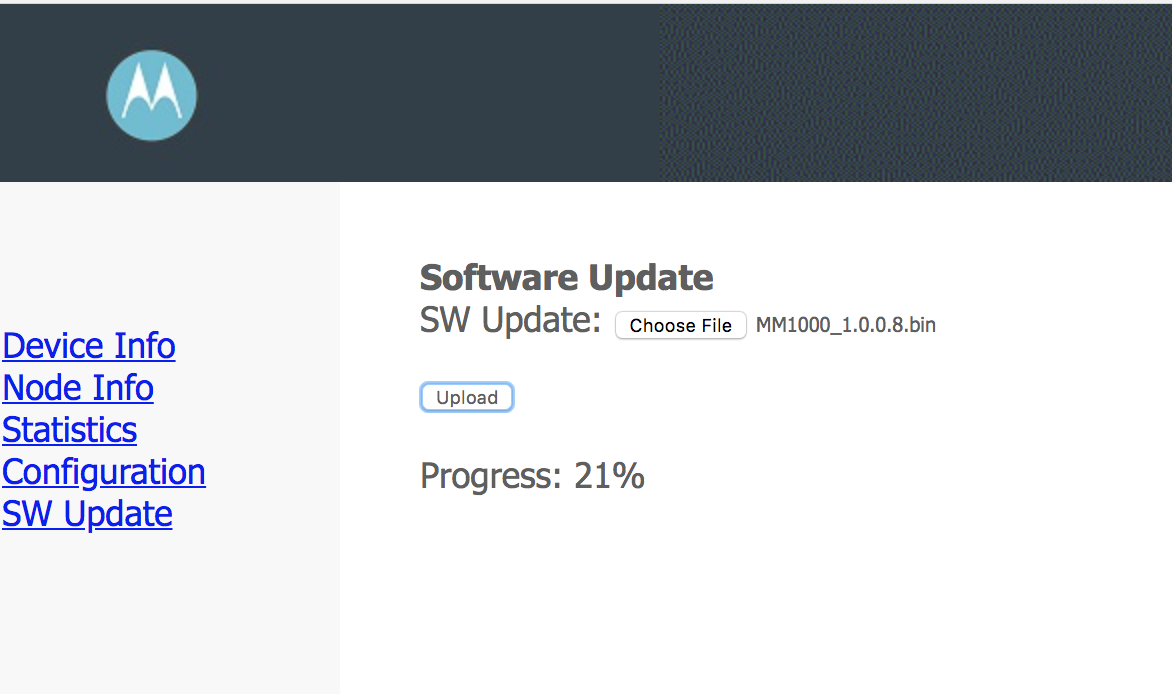
After restarting the router I was updating, I saw it come up registering the .8 firmware and moved over to the second router. Once I loaded up the admin page for the second, I was pleasently surprised to see it showing that the secondary too had also updated to the latest firmware! Was there an auto-sync in place to push out to all linked MoCA adapters the latest update across the coax cable?
No, it was just terrible browser cache settings for the admin page. Reloading it in incognito mode showed that the second adapter still had the same old firmware.
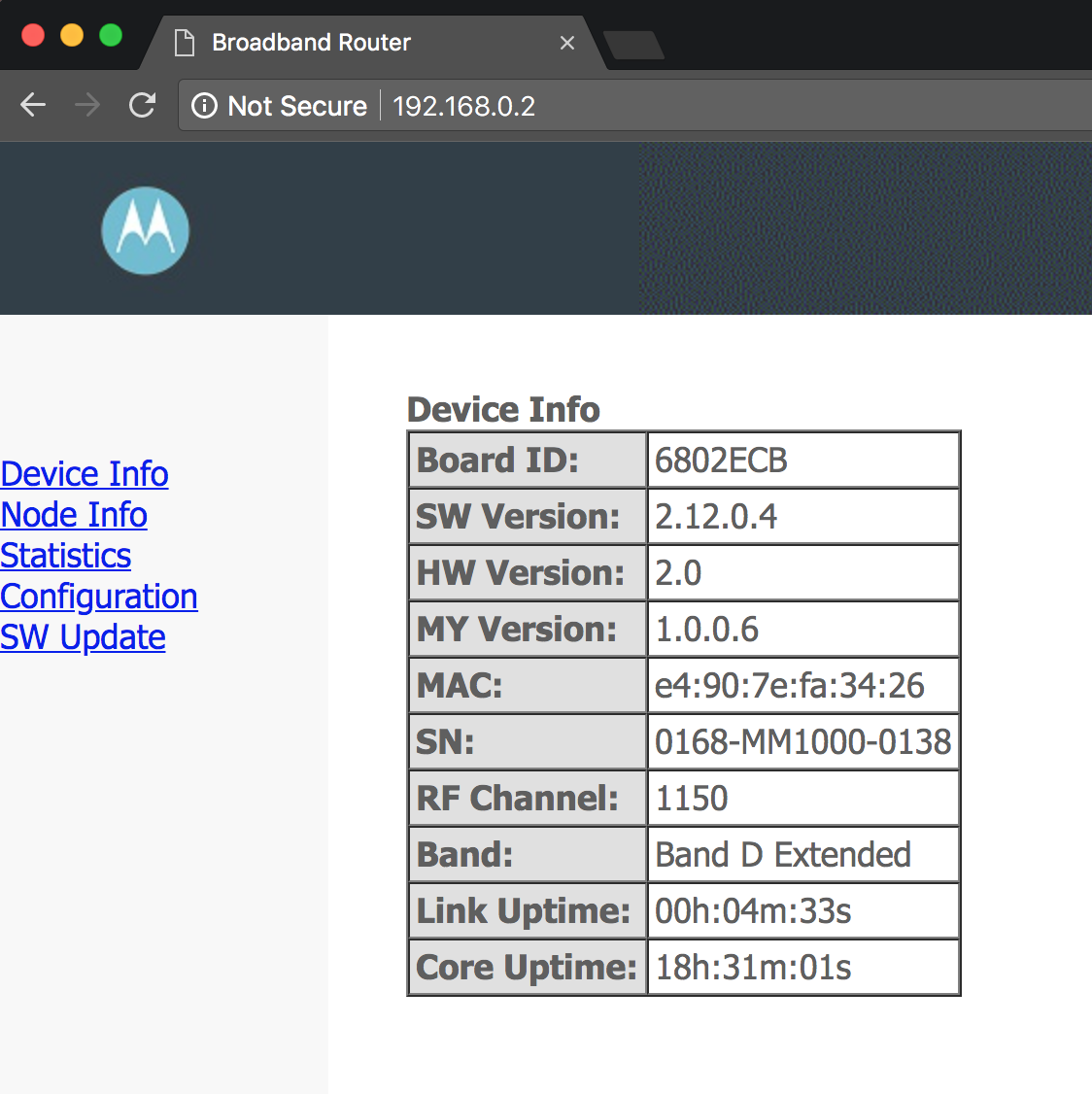
Only after updating the second one and getting ready to do an updated bandwidth test did I find the essential last step outlined in a firmware update off the Motorola download page:
Important! You must perform a factory reset on the MM1000. Using a pin or straightened paperclip, press and hold the RESET button for three (3) seconds. Please wait 45 seconds while the MM1000 restores its factory default settings.
That could have been perhaps added to instructions in the admin page, but whatever, we’re on the latest firmware now. Let’s test it again and see if they snuck any speed improvements in with the encryption settings.
Benchmarking the 1.0.0.8 Firmware
First tests looked much better! The best test I had seen yet!
$ ./iperf3 -c 10.0.20.65
Connecting to host 10.0.20.65, port 5201
[ 4] local 10.0.20.75 port 55018 connected to 10.0.20.65 port 5201
[ ID] Interval Transfer Bandwidth
[ 4] 0.00-1.00 sec 108 MBytes 904 Mbits/sec
[ 4] 1.00-2.00 sec 112 MBytes 941 Mbits/sec
[ 4] 2.00-3.00 sec 112 MBytes 940 Mbits/sec
[ 4] 3.00-4.00 sec 112 MBytes 938 Mbits/sec
[ 4] 4.00-5.00 sec 112 MBytes 940 Mbits/sec
[ 4] 5.00-6.00 sec 112 MBytes 940 Mbits/sec
[ 4] 6.00-7.00 sec 112 MBytes 940 Mbits/sec
[ 4] 7.00-8.00 sec 112 MBytes 940 Mbits/sec
[ 4] 8.00-9.00 sec 112 MBytes 940 Mbits/sec
[ 4] 9.00-10.00 sec 107 MBytes 898 Mbits/sec
- - - - - - - - - - - - - - - - - - - - - - - - -
[ ID] Interval Transfer Bandwidth
[ 4] 0.00-10.00 sec 1.09 GBytes 932 Mbits/sec sender
[ 4] 0.00-10.00 sec 1.08 GBytes 932 Mbits/sec receiver
iperf Done.
So I ran the test again, just to be sure… And it was the worst I’d seen yet
$ ./iperf3 -c 10.0.20.65
Connecting to host 10.0.20.65, port 5201
[ 4] local 10.0.20.75 port 55034 connected to 10.0.20.65 port 5201
[ ID] Interval Transfer Bandwidth
[ 4] 0.00-1.00 sec 850 KBytes 6.96 Mbits/sec
[ 4] 1.00-2.00 sec 2.18 MBytes 18.3 Mbits/sec
[ 4] 2.00-3.00 sec 2.18 MBytes 18.3 Mbits/sec
[ 4] 3.00-4.00 sec 3.02 MBytes 25.3 Mbits/sec
[ 4] 4.00-5.00 sec 5.71 MBytes 47.9 Mbits/sec
[ 4] 5.00-6.00 sec 10.1 MBytes 84.8 Mbits/sec
[ 4] 6.00-7.00 sec 15.9 MBytes 133 Mbits/sec
[ 4] 7.00-8.00 sec 29.2 MBytes 245 Mbits/sec
[ 4] 8.00-9.00 sec 58.5 MBytes 491 Mbits/sec
[ 4] 9.00-10.00 sec 91.0 MBytes 764 Mbits/sec
- - - - - - - - - - - - - - - - - - - - - - - - -
[ ID] Interval Transfer Bandwidth
[ 4] 0.00-10.00 sec 219 MBytes 183 Mbits/sec sender
[ 4] 0.00-10.00 sec 218 MBytes 183 Mbits/sec receiver
iperf Done.
Subsequent retests showed the same wide swings of second to second variability (Anywhere from 939 to 10.1 Mbits/sec), but settling in to a little worse than the previous firmware version.
- - - - - - - - - - - - - - - - - - - - - - - - -
[ ID] Interval Transfer Bandwidth
[ 4] 0.00-10.01 sec 634 MBytes 532 Mbits/sec sender
[ 4] 0.00-10.01 sec 634 MBytes 532 Mbits/sec receiver
- - - - - - - - - - - - - - - - - - - - - - - - -
[ ID] Interval Transfer Bandwidth
[ 4] 0.00-10.00 sec 775 MBytes 650 Mbits/sec sender
[ 4] 0.00-10.00 sec 775 MBytes 650 Mbits/sec receiver
Turning on encryption
If you’re on the 1.0.0.8 firmware version, adding encryption is pretty simple. In fact, the “Security” tab is the new landing page of the admin interface.
- Set encryption to “on”
- Drop in a 12 to 17 character encryption key. Numbers only!
- Hit save and reboot the adapter.
- Rinse and repeat for any other adapters and give them all the same key.
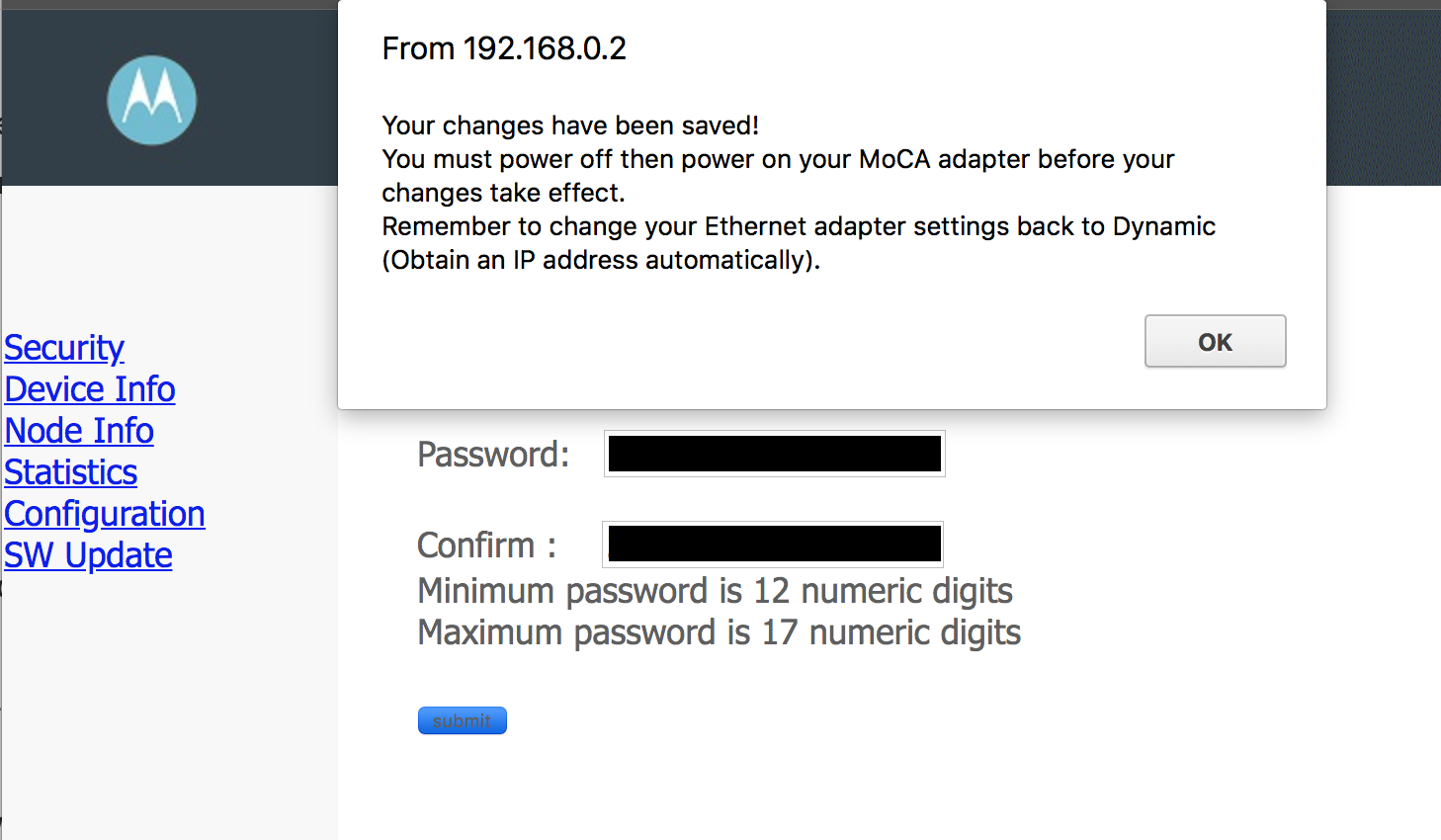
Does encryption slow things down?
I’d initially thought it would slow down. If these tiny devices are CPU bound I’d expect the work to encrypt and decrypt could hit some resource constraints but with all the variability it’s hard to tell. I ran a couple of tests back to back to check:
- - - - - - - - - - - - - - - - - - - - - - - - -
[ ID] Interval Transfer Bandwidth
[ 4] 0.00-10.00 sec 654 MBytes 549 Mbits/sec sender
[ 4] 0.00-10.00 sec 654 MBytes 549 Mbits/sec receiver
- - - - - - - - - - - - - - - - - - - - - - - - -
[ ID] Interval Transfer Bandwidth
[ 4] 0.00-10.00 sec 647 MBytes 543 Mbits/sec sender
[ 4] 0.00-10.00 sec 647 MBytes 543 Mbits/sec receiver
- - - - - - - - - - - - - - - - - - - - - - - - -
[ ID] Interval Transfer Bandwidth
[ 4] 0.00-10.00 sec 1002 MBytes 840 Mbits/sec sender
[ 4] 0.00-10.00 sec 1002 MBytes 840 Mbits/sec receiver
Still a wide variance, but all still in the range of previous tests.
Is this encryption any good?
It’s better than absolutely nothing, but not by a whole lot. Don’t bet your life on it. I’m sure that setting the encryption key to be numbers only was a performance tradeoff somewhere in the engineering, but it dramatically lowers the size of the possible character set. An average desktop computer can brute force a 16 number password in about 3 hours. A 17 number password might take around 3 weeks. If your attacker has even minimal experience brute forcing encryption and a tiny bit of patience, it’s a matter of when not if your encryption would be broken.
As a general rule, anything important or valuable you do over your MoCA adapters or any other network should have it’s own strong protocol level encryption regardless; use HTTPS for web traffic, SSH for command line integration, enable TLS for SMTP traffic and so forth. When your super-weak MoCA encryption is brute-forced, they decrypt to data that’s has another level of encryption.
Actually installing the adapters
Theorectical best possible bandwidth is fascinating and all, but the actual test of performance is whether or not these devices can deliver that bandwidth to my wifi starved corner of the house. I dropped the MoCA adapters in line with my cable modem and at the termination of coax on the other side of the house and re-ran the 10 second default tests.
- - - - - - - - - - - - - - - - - - - - - - - - -
[ ID] Interval Transfer Bandwidth
[ 4] 0.00-10.00 sec 418 MBytes 351 Mbits/sec sender
[ 4] 0.00-10.00 sec 418 MBytes 350 Mbits/sec receiver
- - - - - - - - - - - - - - - - - - - - - - - - -
[ ID] Interval Transfer Bandwidth
[ 4] 0.00-10.00 sec 949 MBytes 796 Mbits/sec sender
[ 4] 0.00-10.00 sec 948 MBytes 795 Mbits/sec receiver
- - - - - - - - - - - - - - - - - - - - - - - - -
[ ID] Interval Transfer Bandwidth
[ 4] 0.00-10.00 sec 924 MBytes 775 Mbits/sec sender
[ 4] 0.00-10.00 sec 924 MBytes 775 Mbits/sec receiver
At this point, I realized that with the second to second variability being so large, I really needed a longer time window to see whether or not any of the changes I’m making in the real-world installation were impactful. Having the test report on the per-minute average instead of the per-second average and moving from a 10 second to 15 or 30 minute test window showed a much more consistent picture of the MoCA performance.
$ ./iperf3 -c 10.0.20.65 -i 60 -t 1800
Connecting to host 10.0.20.65, port 5201
[ 4] local 10.0.20.75 port 49630 connected to 10.0.20.65 port 5201
[ ID] Interval Transfer Bandwidth
[ 4] 0.00-60.00 sec 4.85 GBytes 694 Mbits/sec
[ 4] 60.00-120.00 sec 4.83 GBytes 691 Mbits/sec
[ 4] 120.00-180.00 sec 4.85 GBytes 694 Mbits/sec
[ 4] 180.00-240.00 sec 4.86 GBytes 696 Mbits/sec
[ 4] 240.00-300.00 sec 4.87 GBytes 698 Mbits/sec
[ 4] 300.00-360.00 sec 4.86 GBytes 696 Mbits/sec
[ 4] 360.00-420.00 sec 4.87 GBytes 697 Mbits/sec
[ 4] 420.00-480.00 sec 4.86 GBytes 696 Mbits/sec
[ 4] 480.00-540.00 sec 4.87 GBytes 697 Mbits/sec
[ 4] 540.00-600.00 sec 4.87 GBytes 697 Mbits/sec
[ 4] 600.00-660.00 sec 4.84 GBytes 693 Mbits/sec
[ 4] 660.00-720.00 sec 4.85 GBytes 695 Mbits/sec
[ 4] 720.00-780.00 sec 4.84 GBytes 693 Mbits/sec
[ 4] 780.00-840.00 sec 4.84 GBytes 693 Mbits/sec
[ 4] 840.00-900.00 sec 4.83 GBytes 692 Mbits/sec
[ 4] 900.00-960.00 sec 4.84 GBytes 693 Mbits/sec
[ 4] 960.00-1020.00 sec 4.85 GBytes 694 Mbits/sec
[ 4] 1020.00-1080.00 sec 4.85 GBytes 695 Mbits/sec
[ 4] 1080.00-1140.00 sec 4.84 GBytes 694 Mbits/sec
[ 4] 1140.00-1200.00 sec 4.83 GBytes 691 Mbits/sec
[ 4] 1200.00-1260.00 sec 4.84 GBytes 693 Mbits/sec
[ 4] 1260.00-1320.00 sec 4.81 GBytes 689 Mbits/sec
[ 4] 1320.00-1380.00 sec 4.79 GBytes 686 Mbits/sec
[ 4] 1380.00-1440.00 sec 4.82 GBytes 691 Mbits/sec
[ 4] 1440.00-1500.00 sec 4.82 GBytes 691 Mbits/sec
[ 4] 1500.00-1560.00 sec 4.84 GBytes 693 Mbits/sec
[ 4] 1560.00-1620.00 sec 4.82 GBytes 690 Mbits/sec
[ 4] 1620.00-1680.00 sec 4.79 GBytes 686 Mbits/sec
[ 4] 1680.00-1740.00 sec 4.80 GBytes 687 Mbits/sec
[ 4] 1740.00-1800.00 sec 4.85 GBytes 695 Mbits/sec
- - - - - - - - - - - - - - - - - - - - - - - - -
[ ID] Interval Transfer Bandwidth
[ 4] 0.00-1800.00 sec 145 GBytes 693 Mbits/sec sender
[ 4] 0.00-1800.00 sec 145 GBytes 693 Mbits/sec receiver
So, at this point it’s a running around 690 Mbits/sec, or around 73% of my full ‘gigabit’ speed, plus the we can reasonably assume that the second to second volatility that was making the earlier tests hard to judge is probably adding some jitter.
Why not both security controls?
So I added encryption, but realized that it’s a pretty weak control. The primary option Motorola recommended was adding the POE filter so that your MoCA can’t actually run outside of the coax installed inside your home. I ended up choosing this one myself, and installed it on the input of the first splitter into my coax network.
If you have neighbors within 150 yards of you, you should install a POE filter so no one can read the MoCA transmissions on your network. You should also install it to make sure that your MoCA broadcasts don’t interfere with other people’s coax connected devices. But if neither of those reasons are compelling to you, you should install the POE filter because it can make your MoCA network faster.
Here’s my minute-aggregated bandwidth test after installing the POE filter.
$ ./iperf3 -c 10.0.20.65 -i 60 -t 900
Connecting to host 10.0.20.65, port 5201
[ 4] local 10.0.20.75 port 50016 connected to 10.0.20.65 port 5201
[ ID] Interval Transfer Bandwidth
[ 4] 0.00-60.00 sec 6.01 GBytes 861 Mbits/sec
[ 4] 60.00-120.00 sec 6.14 GBytes 880 Mbits/sec
[ 4] 120.00-180.00 sec 6.13 GBytes 878 Mbits/sec
[ 4] 180.00-240.00 sec 6.10 GBytes 874 Mbits/sec
[ 4] 240.00-300.00 sec 6.30 GBytes 902 Mbits/sec
[ 4] 300.00-360.00 sec 6.39 GBytes 914 Mbits/sec
[ 4] 360.00-420.00 sec 6.25 GBytes 895 Mbits/sec
[ 4] 420.00-480.00 sec 6.46 GBytes 925 Mbits/sec
[ 4] 480.00-540.00 sec 6.24 GBytes 893 Mbits/sec
[ 4] 540.00-600.00 sec 6.40 GBytes 917 Mbits/sec
[ 4] 600.00-660.00 sec 6.27 GBytes 898 Mbits/sec
[ 4] 660.00-720.00 sec 6.39 GBytes 914 Mbits/sec
[ 4] 720.00-780.00 sec 6.19 GBytes 886 Mbits/sec
[ 4] 780.00-840.00 sec 6.32 GBytes 905 Mbits/sec
[ 4] 840.00-900.00 sec 6.18 GBytes 884 Mbits/sec
- - - - - - - - - - - - - - - - - - - - - - - - -
[ ID] Interval Transfer Bandwidth
[ 4] 0.00-900.00 sec 93.8 GBytes 895 Mbits/sec sender
[ 4] 0.00-900.00 sec 93.8 GBytes 895 Mbits/sec receiver
iperf Done.
We jumped from 693 to 895 Mbits/sec, getting me now around 95% of what my network maximum. An obvious question is to ask why? If my two MoCA devices are sitting on opposite output ends of my splitter, why would adding a POE filter on the input end of my splitter have any impact? The short answer is I have no idea, I’m a mere amateur in MoCA & coax network particulars. I think it’s likely that other people nearby to me are also using MoCA devices and their transmissions were bleeding into my house’s coax. Because MoCA devices operate at frequencies with higher attenuation than the DOCSIS or cable TV frequencies, a MoCA devices can compensate by sending a much stronger signal. It’s not straightforward for me to analyize my neighborhood coax network, but I’ll take the speed increase regardless.
What about the splitter itself?
So I knew that MoCA operates primarily at frequencies above 1000 MHz, so I took a quick look at my old, inherited splitter installed God-knows how long ago. It’s got more output taps than I need, and the frequency range it’s rated for only goes up to 1002 Mhz.

Now I did a bit of research, and there was a significant contingent of people arguing that a 1000 MHz splitter is just fine. That’s the normal upper frequency range of the normal coax cable splitters set down everywhere when they ran them for cable TV. MoCA was designed, they argue, to run on top of existing coax without additional work, mainly by having super high transmission levels to blow across splitters that weren’t actually designed for their frequency spectrum with raw power. if you had to swap out every pre-existing splitter to get MoCA to work, it would be a pretty crappy standard to try to re-use existing coax with.
That made sense to me, but a little Googling found me a coax splitter rated for a wider frequency range, that mentioned MoCA in the description, and had lower attenuation per output. It even had BAMF on the label, so all of this should lead to a stronger and faster MoCA signal between my two adapters.

So I yanked out the old busted splitter and dropped in with the new BAMF hotness splitter, and tested again.
$ ./iperf3 -c 10.0.20.65 -i 60 -t 900
Connecting to host 10.0.20.65, port 5201
[ 4] local 10.0.20.75 port 50081 connected to 10.0.20.65 port 5201
[ ID] Interval Transfer Bandwidth
[ 4] 0.00-60.00 sec 6.01 GBytes 861 Mbits/sec
[ 4] 60.00-120.00 sec 6.11 GBytes 875 Mbits/sec
[ 4] 120.00-180.00 sec 6.15 GBytes 881 Mbits/sec
[ 4] 180.00-240.00 sec 5.96 GBytes 854 Mbits/sec
[ 4] 240.00-300.00 sec 6.12 GBytes 876 Mbits/sec
[ 4] 300.00-360.00 sec 5.96 GBytes 854 Mbits/sec
[ 4] 360.00-420.00 sec 6.06 GBytes 867 Mbits/sec
[ 4] 420.00-480.00 sec 6.02 GBytes 862 Mbits/sec
[ 4] 480.00-540.00 sec 6.18 GBytes 885 Mbits/sec
[ 4] 540.00-600.00 sec 6.11 GBytes 874 Mbits/sec
[ 4] 600.00-660.00 sec 6.09 GBytes 873 Mbits/sec
[ 4] 660.00-720.00 sec 6.15 GBytes 881 Mbits/sec
[ 4] 720.00-780.00 sec 6.42 GBytes 919 Mbits/sec
[ 4] 780.00-840.00 sec 6.44 GBytes 923 Mbits/sec
[ 4] 840.00-900.00 sec 6.27 GBytes 897 Mbits/sec
- - - - - - - - - - - - - - - - - - - - - - - - -
[ ID] Interval Transfer Bandwidth
[ 4] 0.00-900.00 sec 92.1 GBytes 879 Mbits/sec sender
[ 4] 0.00-900.00 sec 92.1 GBytes 879 Mbits/sec receiver
iperf Done.
Not only was it not any faster than the old pre-existing one, it was actually a bit slower! So the old busted splitter got re-installed into my coax network, and the new splitter got returned. Nothing against BAMF as a manufacturer - they made the POE filter that dramatically increased my MoCA bandwidth - but it doesn’t seem to me that replacing pre-existing coax splitters with “MoCA certified” splitters actually translates into any better performance.
With the old multi-splitter back in place, I tested yet again, and it was even a touch faster than before.
$ ./iperf3 -c 10.0.20.65 -i 60 -t 900
Connecting to host 10.0.20.65, port 5201
[ 4] local 10.0.20.75 port 50214 connected to 10.0.20.65 port 5201
[ ID] Interval Transfer Bandwidth
[ 4] 0.00-60.00 sec 6.06 GBytes 868 Mbits/sec
[ 4] 60.00-120.00 sec 6.13 GBytes 878 Mbits/sec
[ 4] 120.00-180.00 sec 6.30 GBytes 902 Mbits/sec
[ 4] 180.00-240.00 sec 6.26 GBytes 896 Mbits/sec
[ 4] 240.00-300.00 sec 6.33 GBytes 906 Mbits/sec
[ 4] 300.00-360.00 sec 6.36 GBytes 911 Mbits/sec
[ 4] 360.00-420.00 sec 6.43 GBytes 920 Mbits/sec
[ 4] 420.00-480.00 sec 6.40 GBytes 916 Mbits/sec
[ 4] 480.00-540.00 sec 6.30 GBytes 901 Mbits/sec
[ 4] 540.00-600.00 sec 6.32 GBytes 904 Mbits/sec
[ 4] 600.00-660.00 sec 6.44 GBytes 922 Mbits/sec
[ 4] 660.00-720.00 sec 6.35 GBytes 909 Mbits/sec
[ 4] 720.00-780.00 sec 6.41 GBytes 917 Mbits/sec
[ 4] 780.00-840.00 sec 6.42 GBytes 919 Mbits/sec
[ 4] 840.00-900.00 sec 6.43 GBytes 920 Mbits/sec
- - - - - - - - - - - - - - - - - - - - - - - - -
[ ID] Interval Transfer Bandwidth
[ 4] 0.00-900.00 sec 94.9 GBytes 906 Mbits/sec sender
[ 4] 0.00-900.00 sec 94.9 GBytes 906 Mbits/sec receiver
iperf Done.
I’m guessing those coax screw connections hadn’t been touched in years, and tightening them down back on to the old splitter might have helped things a bit. Again, I’ll take the extra speed even if can’t exactly tell you why.
Can MoCA handle VLANS?
Even with all of the craziness of encryption and firmware updates, all MoCA is doing is playing the same role as dumb copper network cable, just with more blinking lights. It’s a layer 1 (physical) connection that doesn’t know or care about what higher layer protocols you’re doing on top of it.
As long as the equipment you have on either side of your blinking light MoCA cable can handle it, MoCA can handle it. I have a UniFi Access point at the end of mine handling tagged traffic from 3 VLANs. No complaints.
To Conclude
If you can run a Cat 6 cable, run a Cat 6 cable. If you can’t and some cable TV installer long ago already punched holes in your house to run coax, you can repupose it to something that does a decent job of pretending to be a Cat 6 cable, except:
- MoCA’s more expensive than Cat 6 ($100-$150 for a pair of adapters)
- MoCA takes more AC power to run than Cat 6 (both adapters are plugged in and on 24/7)
- MoCA adds jitter and is less consistent about second to second throughput than Cat 6
- MoCA has equivalent encryption of a Cat 6 cable (basically none), but adds a small liability of having those transmissions broadcast wider than a regular Cat 6 cable
- MoCA has the possibility of interfering with your neighbor’s coax connected devices (without a POE filter), or a MoCA device your neighbor adds getting added to your network (without a POE filter or encryption enabled)
- MoCA introduces a trivially easy denial of service attack to someone with access to your network
- And if you have more than a just a single pair of MoCA adapters, the overall bandwidth is shared across all of the adapters; like wifi radios or old-school network hubs.
BUT, in exchange for those limitations you get around 90% of the way to gigabit bandwidth between the adapters without the hassle of punching any new holes in your house. For older houses where it’s painful, expensive and time consuming to try to run new network cables in the walls, MoCA is a much simpler alternative.
For brand new house construction? Save yourself the headache. Just run the Cat 6 cables to every room.
